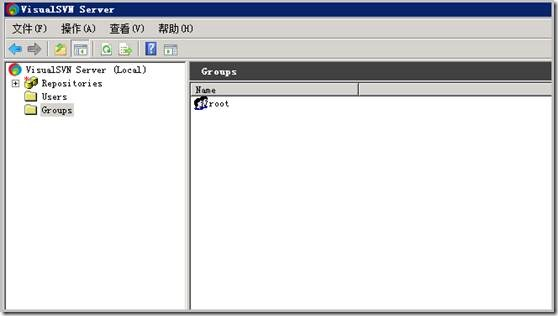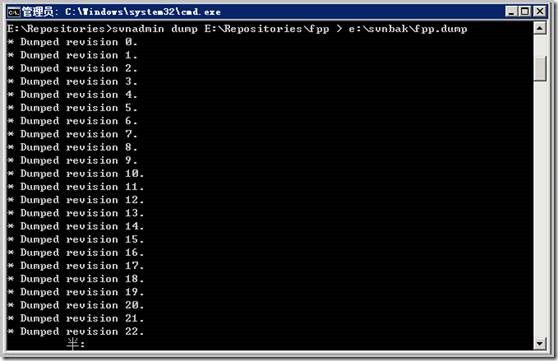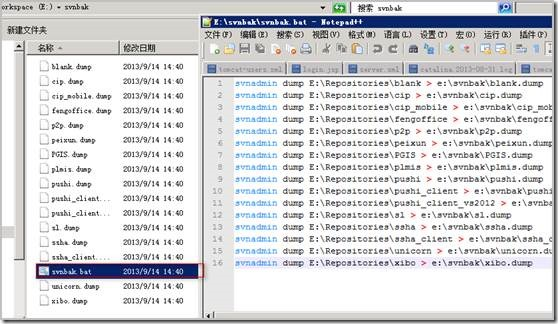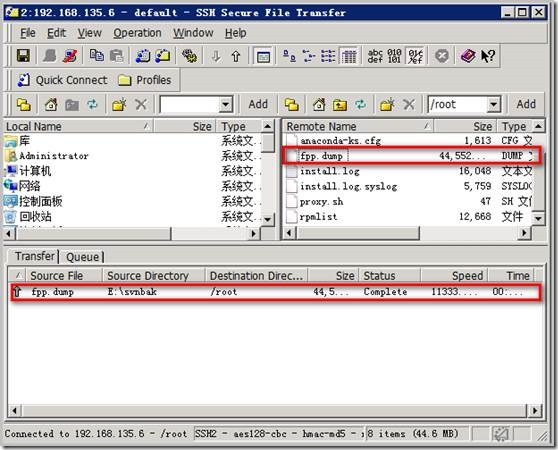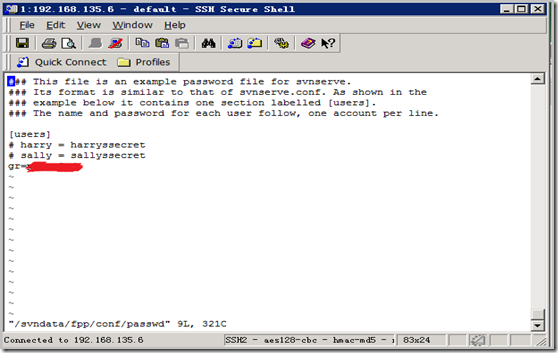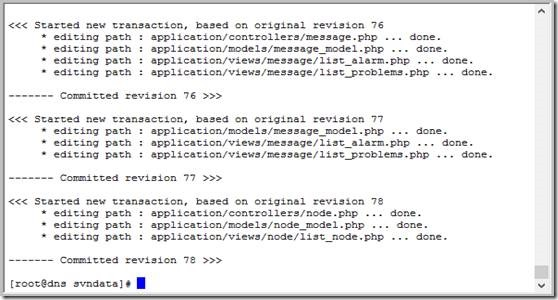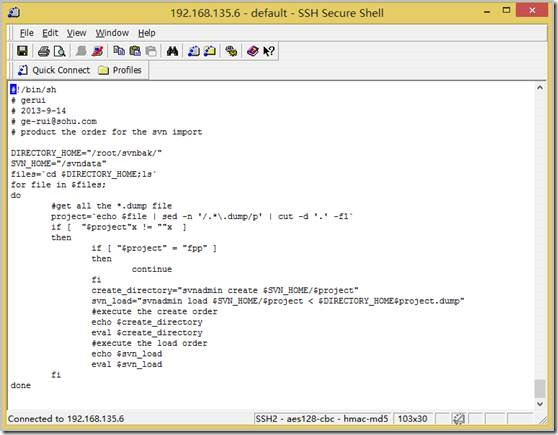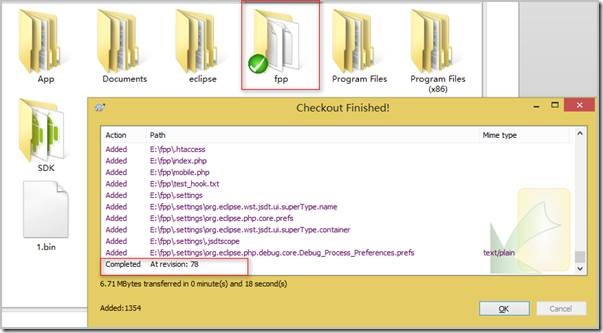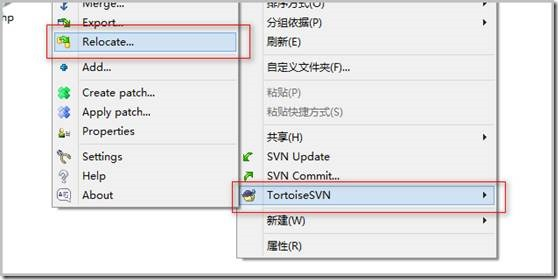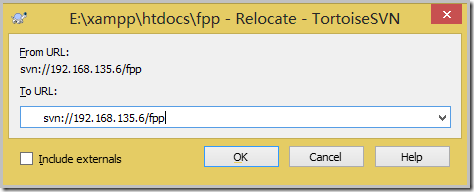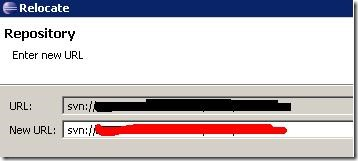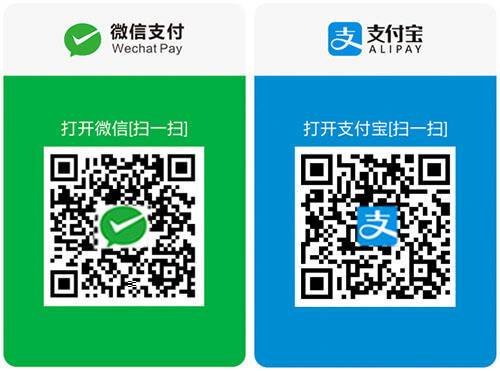Posted by Wayne Piekarski, Developer Advocate for IoTToday, we're releasing Developer Preview 5 (DP5) of Android Things, which includes the major change of being based on the upcoming Android O release. Android Things is Google's platform to enable Android Developers to create Internet of Things (IoT) devices, and seamlessly scale from prototype to production.
Android O
Android O is currently under Developer Preview for phones and tablets, and DP5 is now based on this upcoming release (previous releases were based on Android N). This means that your future Android Things applications should target API 26 to work correctly on the platform with our support libraries.
Hardware Changes
DP5 now adds support for the new NXP SprIoT i.MX6UL design, as listed in our developer kits documentation. With Intel discontinuing the Edison and Joule hardware designs, these platforms are moving to legacy support. They will not continue to receive the latest platform updates, but developers may continue to access the DP4.1 system images from the Android Things Console.
An important goal of Android Things is to help developers seamlessly scale from prototype to production. When we exit Developer Preview, we will differentiate between hardware platforms targeted for prototyping-only and hardware reference designs that can scale to production. Production-ready hardware will satisfy Google's security requirements and include long term support from the silicon manufacturers. We will have more to share later on.
Improvements
With the move to the Android O codebase, there are new API features from Android as well as specific features for Android Things. For those developers using UserDriver APIs, you will need to add new permissions to your AndroidManifest.xml. The documentation contains details about the permissions needed for each driver type. DP5 also now supports OpenGL ES 2.0 and WebView on the Raspberry Pi 3, which was a highly requested feature from developers. We have also implemented dynamic pin muxing for the Raspberry Pi 3, with pins being configured at runtime depending on what features are being used.
Android Studio
The samples for Android Things are now available directly in Android Studio for browsing and importing. You can now go to File, New, Import Samples, and search for Things to see everything that is available. We have a wide range of samples, demonstrating how to interact with buttons, sensors, LEDs, and displays, as well as implementing Google Assistant and TensorFlow.
Android Things Console
We recently launched the Android Things Console, which provides the ability to support over-the-air updates (OTA) to Android Things devices. We have recently made a number of UX improvements to the console to improve usability and functionality. DP5 is now available within the Android Things Console, but the DP5 update will not be pushed automatically to devices without your intervention. You will need to update your application for DP5, then create a new update and push it via the console yourself.
Feedback
With Android Things being updated to Android O, significant changes have been made to the platform. Please send us your feedback by filing bug reports and feature requests, and asking any questions on Stack Overflow. To start using DP5, use the Android Things Consoleto download system images and update existing devices. More information about the changes are available in the release notes. You can also join Google's IoT Developers Community on Google+, a great resource to get updates and discuss ideas. Also, we have our new hackster.io community, where everyone can share the amazing projects they have built!
今天,我们发布了Android Things的“开发者预览5”(DP5),其中包括基于即将推出的Android O版本的重大变化。 Android Things是Google的平台,可让Android开发人员创建物联网(IoT)设备,并从原型到生产无缝扩展。
Android O
目前,Android O正在针对手机和平板电脑进行开发人员预览,DP5现在基于此即将推出的版本(以前的版本基于Android N)。这意味着您未来的Android Things应用程序应该使用API 26在平台上使用我们的支持库来正常工作。
硬件更改
DP5现在增加了对我们的开发工具包文档中列出的新型NXP SprIoT i.MX6UL设计的支持。随着英特尔停止使用爱迪生和焦耳硬件设计,这些平台正在转向传统支持。他们不会继续收到最新的平台更新,但开发人员可能会继续访问Android事件控制台中的DP4.1系统映像。
Android的一个重要目标是帮助开发人员从原型到生产无缝扩展。当我们退出Developer Preview时,我们将区分针对原型的硬件平台和可扩展到生产的硬件参考设计。生产就绪的硬件将满足Google的安全要求,并包括硅制造商的长期支持。我们稍后会有更多的分享。
改进
随着移动到Android O代码库,Android有新的API功能以及Android Things的特定功能。对于那些使用UserDriver API的开发人员,您需要向AndroidManifest.xml添加新的权限。该文档包含有关每种驱动程序类型所需权限的详细信息。 DP5现在还在Raspberry Pi 3上支持OpenGL ES 2.0和WebView,这是开发人员非常需要的功能。我们还为Raspberry Pi 3实现了动态引脚复用,根据使用的功能,在运行时配置引脚。
Android Studio
Android的样品现在可以直接在Android Studio中进行浏览和导入。您现在可以转到文件,新建,导入样品,然后搜索“事物”,查看可用的所有内容。我们有各种样品,展示如何与按钮,传感器,LED和显示器进行交互,以及实施Google Assistant和TensorFlow。
Android事情控制台
我们最近推出了Android Things Console,它提供了支持Android Things设备的无线更新(OTA)功能。我们最近对控制台进行了许多改进,以提高可用性和功能。 DP5现在在Android事件控制台中可用,但DP5更新不会自动推送到设备,无需您的干预。您将需要更新DP5的应用程序,然后创建一个新的更新,并通过控制台自己推送它。
反馈
随着Android系统更新到Android O,平台已经发生了重大变化。请通过提交错误报告和功能请求向我们发送您的反馈,并在Stack Overflow上提出任何问题。要开始使用DP5,请使用Android Things Console下载系统映像并更新现有设备。有关更改的更多信息,请参见发行说明。您也可以在Google+上加入Google的IoT Developers社区,这是获取更新和讨论想法的绝佳资源。另外,我们有新的hackster.io社区,每个人都可以分享他们建立的惊人的项目!
 小任班长的博客
小任班长的博客